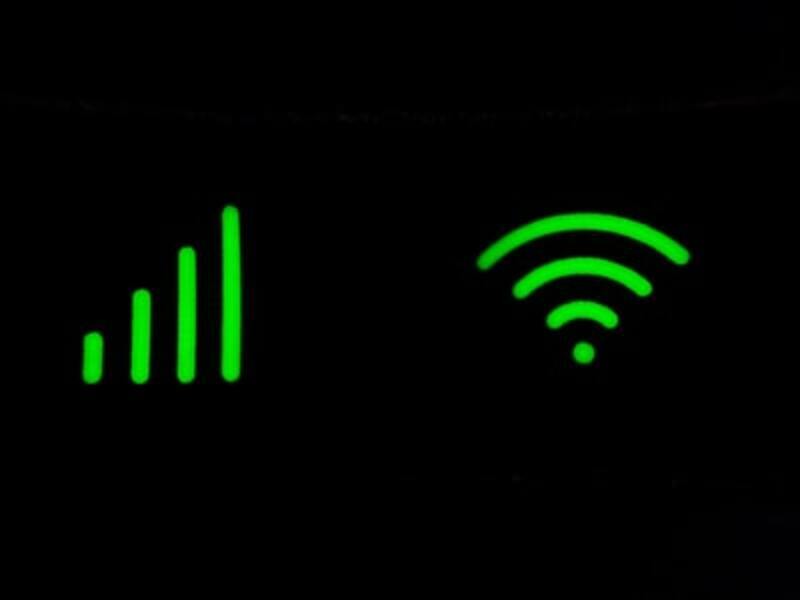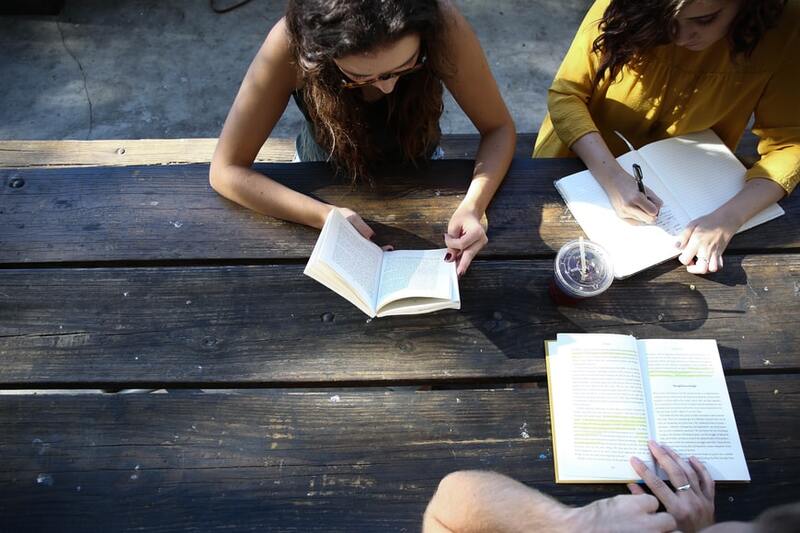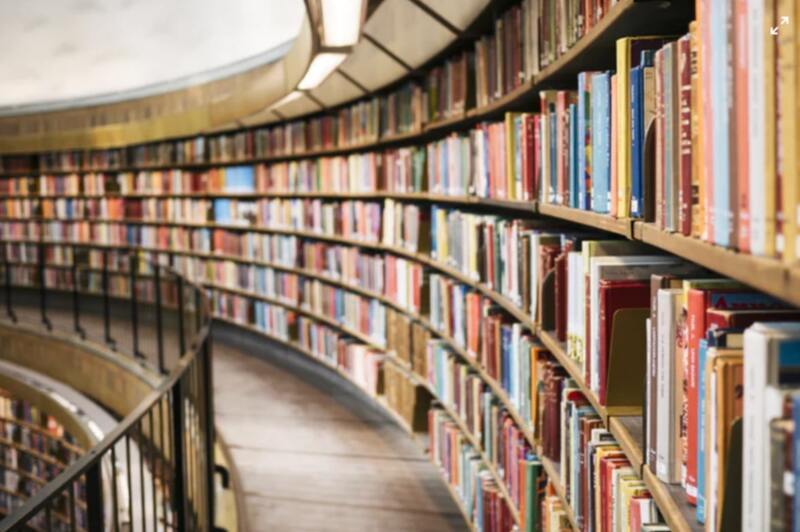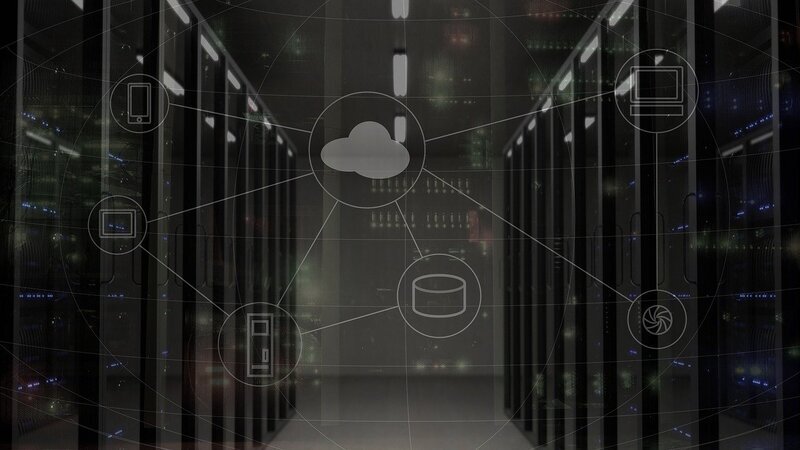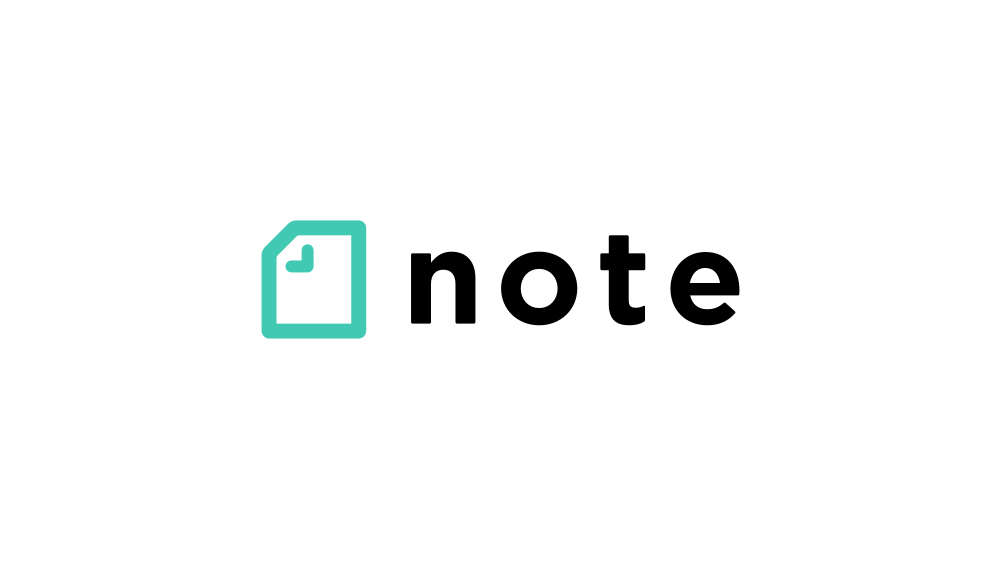UTokyo WiFi is a WiFi that can be used on campus. It is indispensable for taking online classes on campus.
You need to create a UTokyo WiFi account in order to use it, and the registration process and terms of service are quite confusing.
In this article, we'll show you how to register and what to look out for when using UTokyo WiFi!
Even if you registered last year, it is likely that your UTokyo WiFi account will expire soon. If you accidentally forget to renew it, you won't be able to take online classes on campus, please don’t forget to renew it.
First of all, here is a list of things you need to prepare beforehand.
・Initialize your UTokyo Account.
・Register your email address on UTAS at least one day in advance.
Table of Contents
1. The difference between UTokyo Account and UTokyo WiFi Account
UTokyo Account and UTokyo WiFi Account have similar names, but they are not the same thing! You need a UTokyo Account in order to create a UTokyo WiFi account, but having a UTokyo Account does not mean that you can use UTokyo WiFi!
In this article, we will explain UTokyo WiFi assuming that you have already set up your UTokyo Account.
Learn more about UTokyo Account
2. How to register
New Registration
First, you need to register your email address on UTAS at least one day before you can use it!
You can register your email address by following the steps below.
a. After logging in, click on "Student Information" and then "Change Current Address" in the upper menu.
b. Register your email address in the "E-MAIL 1" field on the screen.
c. You can check your registered email address from UTAS. (Image below)
d. Open the "Account Menu" on this page.
e. Enter your UTokyo Account username (10-digit number) and password.
f. Select "New Application".
g. Your password and other information will be sent to the email address you registered on UTAS. (The address to which the email containing this information will be sent is indicated in the "Email address for notification" field, so please check it.)
h. Click on the "New Application" button, and the following screen will appear.
i. Please wait for a while until you receive a notification email containing the precautions, your user ID and password.
Subsequent steps can only be performed in locations where UTokyo WiFi is available.
j. For Wi-Fi network options, select the one named (SSID) "UTokyo-WiFi".
k. Enter the user ID and password provided in the notification email.
You are now ready to use UTokyo WiFi!
Account Update
Even if you have already registered for UTokyo WiFi, your UTokyo WiFi account may be about to expire. Check the expiration date of your account, and if you need to renew it, follow the steps below!
a. Open the "Account Menu" on this page.
b. You will be automatically redirected to the UTokyo Account login screen, where you will need to enter your UTokyo Account username (10-digit number) and password.
c. Select "New Application".
d. Your password and other information will be sent to the e-mail address you registered on UTAS. The email address in which this information will be sent to is indicated in the "E-mail address for notification" field, so please check it.
e. Please wait for a while until you receive the notification email with the precautions and information about your user ID and password.
The following steps can only be performed in locations where UTokyo WiFi is available.
f. For Wi-Fi network options, select the one named (SSID) "UTokyo-WiFi".
g. Enter the user ID and password provided in the notification email.
3. Cautions/Usage Rules
UTokyo WiFi is to be shared and used by all people on campus! Please follow the rules and manners.
The following are the main points to note when using the UTokyo WiFi.
・Before and after the start of a class, everyone is accessing the online class at the same time, so the WiFi connection is likely to be unstable.
・Do not use the network for other purposes during class except for attending classes.
・If you are having trouble with the connection, you may be able to solve the problem by re-entering Zoom, rebooting your device, or moving to a different classroom.
・Other WiFi routers and tethering devices are not allowed in the classroom for online classes.
In addition to the above, there are other things you need to be aware of when using the system, so please read Terms of Use.
Click here to see Terms of Use (English version is on the bottom).
4. Information Security Education
The information security training is conducted each year since 2017(e-learning) for everyone using the University's information systems.
5. ECCS terminals and ECCS training sessions
You can use the computers installed on campus to take online classes.
You must pass "New User Training" to use those computers.
The procedure is as follows
a. Log in to ITC-LMS.
b. Select "ECCS New User Training" in the "Training" section at the bottom, watch the video, and then take the test.
If you are having trouble viewing the video in Safari, please use another browser such as Google Chrome.
After answering the test, you will be able to use the ECCS device if it says "Pass".
If you fail, you can retake the test until you pass.
You can also take online courses with the ECCS device! You will need to prepare earphones. Click here for details.
If these steps do not work, please check the UTokyo WiFi page.