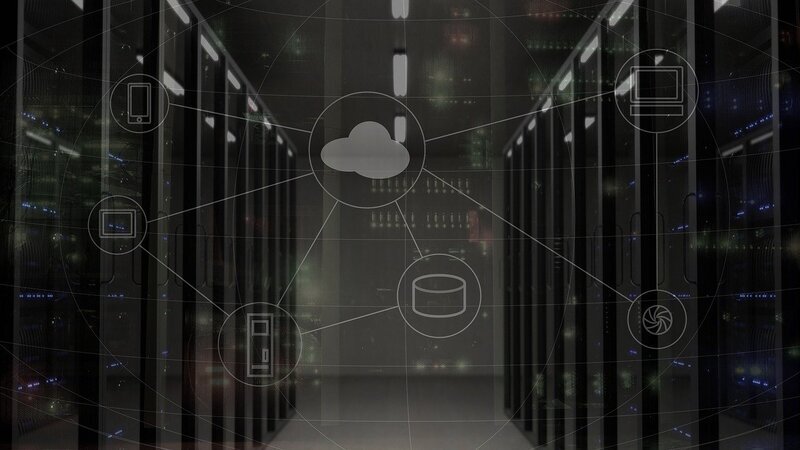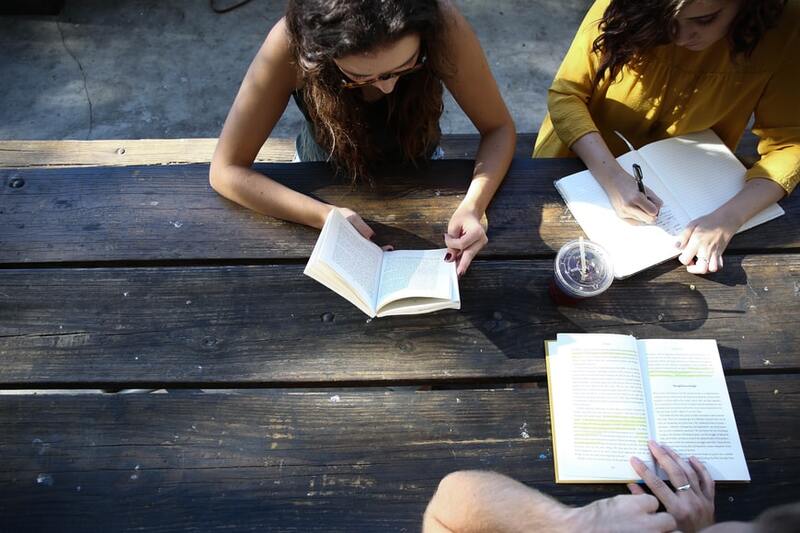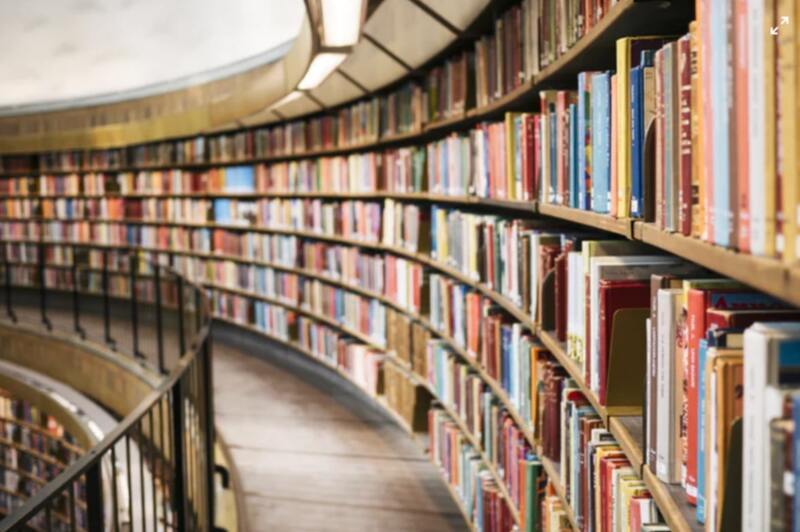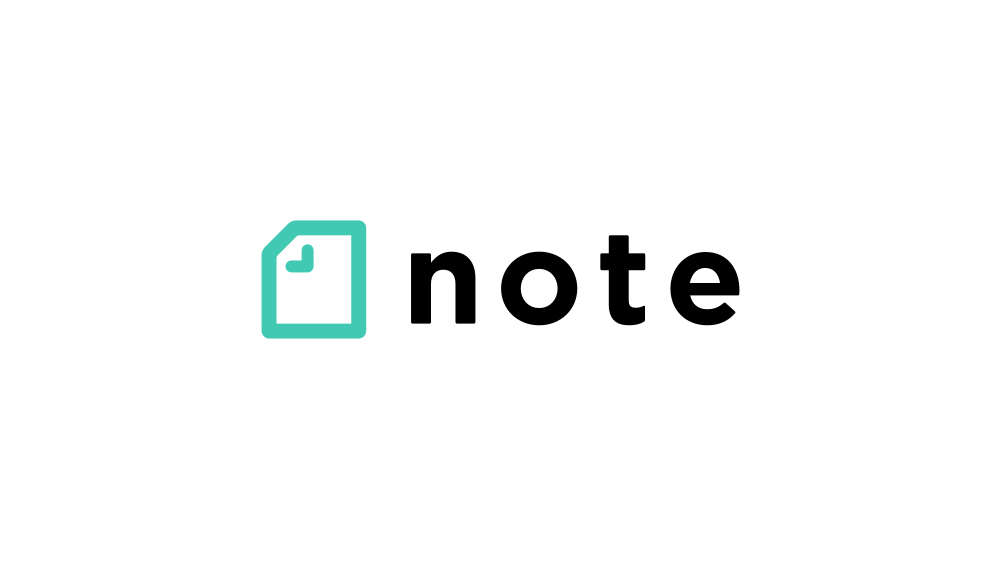This article will rearrange the complicated account system for you to figure out the differences between them. It may sound overly complex and annoying, but don't worry, we'll make it easy!
Table of Contents
1. Let's get the big picture!
I'll give you a quick rundown first to grasp the whole picture. First, let's go over the 3 most important words.
Now that you have learned the prerequisites, let's take a look at the relationship between these three.
Here are the 2 things you need to know:
①Your email address
Username format
"[your email prefix]@g.ecc.u-tokyo.ac.jp".
Where to use it
ECCS Cloud Mail (Google account)
Various Google services (Gmail, Google Drive, Google Meet, etc.)
②Login to Todai's website, Microsoft account, etc.
Format of username
"Username format "[10-digit common ID]" or "[10-digit common ID]@utac.u-tokyo.ac.jp
Where to use
Login to UTAS (syllabus registration, course registration, etc.)
Login to ITC-LMS (distribution of course materials, attendance management, examinations, etc.)
Login to zoom
Login to Webex
There are two things you don't need to know, but just in case you do.
(1) Email address used by administrative staff at UTokyo to communicate with students
Form
"[10-digit common ID]@g.ecc.u-tokyo.ac.jp".
Where to use it
It is not often used by students. This address is used when the university side sends simultaneous emails.
Email address assigned to Office365 (currently not available)
Form
"[10-digit common ID]@univtokyo.onmicrosoft.com
Where to use it
Many people do not know about this in the first place...(I didn't know it either)
2.UTokyo Account
What is a UTokyo Account?
This is ** ID to be assigned to each student*. **A 10-digit number is used as the account name, and it is called "common ID*”.
When you log in, "@utac.u-tokyo.ac.jp" (realm) may be added after it. In some cases, the realm is required, in some cases it is not, and in some cases either is fine.
A username with a realm is not an email address available for use.
How to get started
As an initial setup, you will need to set a new password. Sign in to the "UTokyo Account User Menu" using the initial password distributed to you. Set your own password by clicking on "Change Password" at the top of the menu on the left side.
The conditions for setting a password are as follows. If you know what they are, please skip over them!
At least 8 characters and no more than 16 characters, including all uppercase and lowercase letters, numbers, and symbols
No more than 8 characters, including all uppercase and lowercase letters, numbers, and symbols. ・ "" (space), ". (dot), "" (double quotation marks), and "\" (backslash, circle mark) are not allowed.
The password must be valid for one year after it is changed.
Password Update
When your password is about to expire, you will receive a reminder email to your registered ECCS cloud e-mail address: "Your UTokyo Account password will expire in 30 days.”
You can change your password in the same way from the User Menu as described above.
When logging in to the user menu, please enter *only your common ID (10-digit number) * as your user name. When logging in to the user menu, enter only your common ID (10-digit number).
What you can do with the UTokyo Account
Using UTAS
This is the 's academic affairs system. You can register for courses, apply for advancement to senior division, and perform other important procedures through this website.
Using ITC-LMS
This is an academic affairs system connected to UTAS. ZOOM links, assignments, and announcements for the classes you are taking are often made available through this system.
Connecting to UTokyo Wi-Fi
UTokyo Wi-Fi is notorious for its poor connection, but it is the main Wi-Fi connection available throughout the campus except in some areas. You need to create a UTokyo Wi-Fi account separately. Click here for details.
Using Microsoft 365
You can use various services provided by Microsoft free of charge, such as Powerpoint, Word, Excel, etc. There are also useful functions and software such as OneNote and OneDrive, so let's make use of them. As of March 4, 2021, it will no longer be necessary to obtain a license, and students enrolled at UTokyo will automatically gain access.
UTokyo MATLAB CWL
You can use MATLAB Campus-Wide License software provided by MathWorks, it is useful for statistics and measurement in experiments. The ECCS Cloud Mail is also required for use. Click here for details.
Using the Educational Campus-wide Computing System (ECCS)
They are computer terminals installed in the library and the Information Education Building. You need to log in with your UTokyo Account to use the system, and detailed instructions for use will be announced in the 1S semester Information class, so please check there.
Using the SSL-VPN Gateway Service
This is a system that allows Waseda students to access the electronic journals and databases in agreement with the University of Tokyo off-campus. Click here for detailed instructions.
Using the Academic Authentication Federation
This is a common infrastructure service that links the information services of research and educational institutions (universities, publishers, etc.) to the university's account authentication function. Currently, the following two services and systems are available. Click here for details.
eduroamJP authentication federated ID service: A mechanism for international network roaming that enables mutual use of campus wireless LANs among primary, secondary, and higher education institutions and research institutes. It is an alternative service to UTokyo Wi-Fi.
CiNii NII Scholarly Information Navigator: A service that covers articles published in university bulletins and academic journals in Japan. Whether you may view and download the full text varies depending on the article.
3. ECCS Cloud Mail
What is ECCS Cloud Mail?
It is the Google Workspace (= paid cloud service provided by Google) that the University of Tokyo subscribes to. According to the data from the Information Technology Center, the name "Mail" is used because the initial focus was on e-mail. The email address that students can set by themselves is the account name.
After watching a 15-minute video, you must answer 10 questions and get a certain number of points to use the Educational Campus-wide Computing System (ECCS).
For more information, click here.
What do I use it for?
You can use the functions provided by Google Workspace, such as Google Drive and Google Meet, not to mention email. Also, if you need to register with your "university email address" to prove that you are a student, such as for student discount services or job-hunting services, you will mainly use this account.
Password update
The password for ECCS cloud mail is different from the password for UTokyo Account; if you want to change the password for ECCS cloud mail, you must do so from the ECCS user menu.
4. How to log in to various services
There are several services for Todai students both inside and outside of Todai, and different services have different login methods. Here, we will pick up the major services.
There are two main login methods: UTokyo Account or ECCS Cloud Mail.
Now, let's take a look at how to log in to various specific services.
UTAS
Search for "UTAS University of Tokyo," or access the website of the Graduate School of Arts and Sciences, the University of Tokyo, and click on "Current Students" and then "First Semester (1st and 2nd Year)" ().
()Click here for access. Please note that important announcements are often made on this page, so we recommend that you add it to your bookmarks.
Click on the "Login" button, and the login page will appear with a picture of the Yasuda Auditorium. This will complete your login.
ITC-LMS
From the UTAS menu, click on the "LMS" button.
"If your UTAS login session is active*, you should be able to log in to the LMS without any action.
If your UTAS login session is active, you should be able to log in to the LMS without doing anything. However, UTAS will automatically log you out after 30 minutes of inactivity. If you want to use the system for more than 30 minutes, you will need to do something or click on the "about x minutes left" link at the top of the screen.
If you want to log in to ITC-LMS directly, please go to the login page and log in with your UTokyo Account.
Microsoft365
Search for "Microsoft365" or the old name "Office365" and go to the sign-in page.
Enter your UTokyo Account and sign in. Note that in this case, you must enter the account with "@utac.u-tokyo.ac.jp" (realm).
If you see the following screen, your login is complete.
ECCS Cloud Mail
Enter your ECCS Cloud Mail address and password in the regular Gmail login page or in the "ECCS Cloud Mail dedicated login interface".
After logging in, the usage is the same as for Gmail and other general Google services.
If you want to read your email from the software that is initially installed on your computer or smartphone, please check Google's help section "Setting up Gmail for Outlook, Apple Mail, and other email clients".
Web conferencing systems (zoom, Webex)
【zoom】
How to sign in from the page dedicated to your Todai account (This is usually the easiest way)
Go to the Zoom page for the University of Tokyo.
"Access the Zoom page for the University of Tokyo. You will see a page labeled "UTokyo Zoom".
The procedure differs depending on the screen that appears.
When the "Company Email" field appears: Enter your UTokyo Account. In this case, you need to enter "@utac.u-tokyo.ac.jp" (realm).
When the "Company domain" field appears, enter u-tokyo-ac-jp (with a hyphen, not a period, before and after the "ac").
When the screen for entering your University of Tokyo username and password (the screen in Yasuda Auditorium), which is the same as UTAS, etc., appears, enter the information for your UTokyo Account (no realm required).
【Webex】
On the Webex page of the University of Tokyo, click the "Sign In" button to open the Webex sign-in screen.
Enter your UTokyo Account. Note that in this case, you need to enter it with "@utac.u-tokyo.ac.jp" (realm).
When you see the screen for entering your University of Tokyo username and password (the screen in Yasuda Auditorium), which is the same as UTAS, etc., please enter the information for your UTokyo Account (no realm required) (this screen may not appear if you have already entered it).
Even the smartest of you must have felt that this is more complicated and bizarre than you thought...
Not everyone can do all of this out of the blue. If you forget a term or can't log in, go back and look it up.
There must be many seniors who have graduated without understanding how these things work. Use this article to make the most of the UTokyo's beneficial services to the best of your ability!